How to Make Your WordPress Blog Completely Private
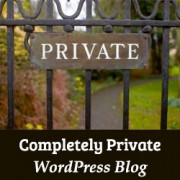 |
How to Make Your WordPress Blog Completely Private
Do you want to make your WordPress blog completely private? Often we get requests from parents who want to use WordPress to share baby photos with friends and family. In this article, we will show you how to make your blog completely private. We will also cover how to create a private and password protected post in WordPress for those who want to have a public blog with a private area.
When and Who Needs a Private Blog?
- A private WordPress blog is useful for sharing your family events, wedding photos, baby pictures, etc. with friends and family. See some of the best WordPress themes for family blogs for inspiration.
- A private blog can be used as your own private diary or journal.
- Teams working on projects can collaborate on a private blog.
- An under construction website that is not yet fully ready for public viewing.
- A classroom website can be made private and accessible only to registered students.
Making a WordPress Blog Completely Private
First thing you need to do is install and activate the Private Only plugin. Upon activation, you need to visit Settings » Private Only Custom Login to configure the plugin.
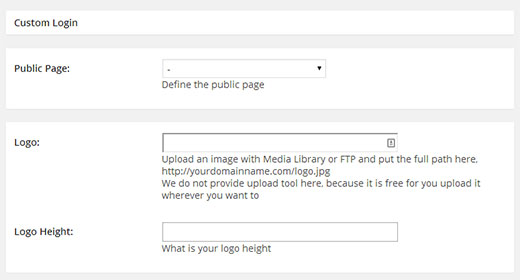
The first option on the plugin’s settings screen is to choose a default public page. This page will be visible to the public and is useful to tell visitors that only registered users can get access to this site.
Setting a default public page is completely optional. If you don’t set one, then all users will be redirected to your WordPress login page.
You can choose a default page from the list of pages or go to Pages » Add New to create a new one.
Private Only plugin also allows you to use your own custom logo on the login page. You can leave it blank if you want to, or you can choose to display the default WordPress logo by checking the box next to Use WordPress Logo. For inspiration check these cool WordPress custom login page designs.
By default, the WordPress logo links to the WordPress.org website. However you can make it link to any other URL you want by simply entering the URL in Change WordPress Logo Link option.
Private only also allows you to add your own message on the login screen. You can even remove recover lost password, register, and back to blog links.
Once you are happy with the settings click on the Save Changes button.
That’s all, your WordPress blog is now completely private and only registered users can get access to it.
Making Individual Posts Private in WordPress
WordPress comes with a built-in feature which allows you to make posts or pages private and password protected. Here is how to make a WordPress post private.
You need to start by creating a new post in WordPress or edit an existing one. On the post editor screen, you will see the Visibility option under the publish meta box. Click on the Edit link next to visibility.
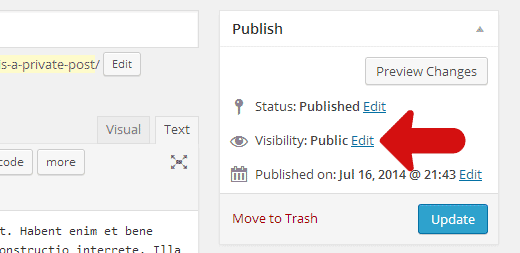
There you will see the options to make a post Private or add a password protection to the post. Choose the appropriate radio button to make a post private or password protected.
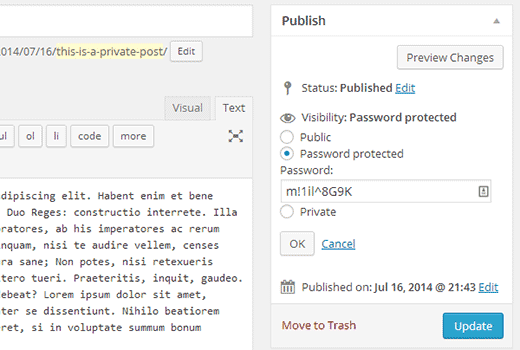
If you choose to make a WordPress post password protected, then WordPress will ask you to enter a password. Users will need to enter this exact password to view the post. You can send this password to friends and family by email, and they can view the post by entering the password.
Important: Please note that users with the user role of Editor or Administrator can view a password protected or private post by logging into the WordPress admin area. However if you are the only user on your site, then you don’t need to worry about that. For more information please see our guide on how to add or remove capabilities from user roles in WordPress.
We hope this article helped you create a completely private WordPress blog and posts. It is a great way to share your things with selective people on your own website.



0 comments:
Post a Comment